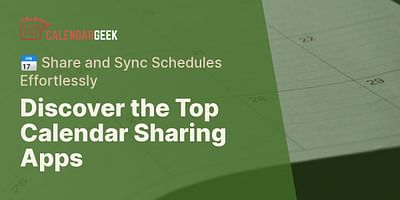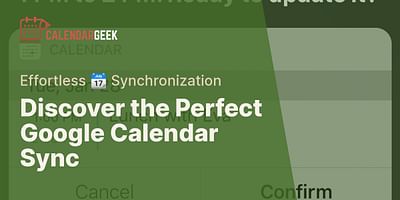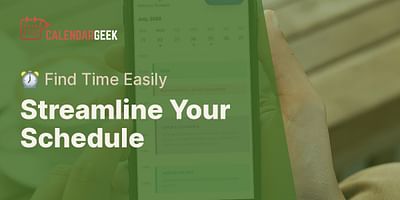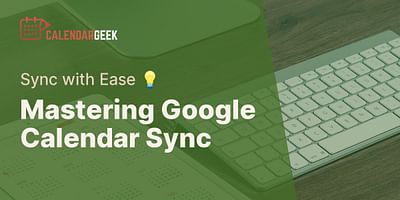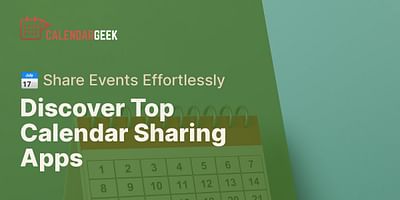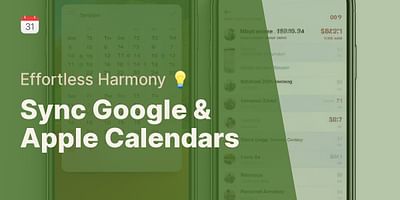Bernice is a seasoned digital freelancer with an impressive knack for juggling time zones and platforms. She has honed her skills in coordinating and sharing calendars, and takes delight in imparting her expertise and experiences to others.
Absolutely! Sharing your Google Calendar with non-Gmail users is not only possible but also incredibly easy. Google Calendar allows you to share your calendar with anyone, regardless of whether they have a Gmail account or not. So, if you want to collaborate with colleagues, friends, or family members who use non-Gmail email providers, you can still share your Google Calendar seamlessly.
Here's a step-by-step guide on how to share your Google Calendar with non-Gmail users:
1. Open Google Calendar: Start by opening Google Calendar in your web browser. You can access it by visiting calendar.google.com and signing in with your Google account.
2. Select your calendar: On the left-hand side of the screen, you'll see a list of your calendars. Choose the calendar you want to share by clicking on its name.
3. Access calendar settings: Once you've selected your calendar, click on the three vertical dots next to its name. This will open a drop-down menu. From the menu, select "Settings and sharing."
4. Share with specific people: In the "Settings and sharing" tab, scroll down to the "Share with specific people" section. Here, you can add the email addresses of the non-Gmail users you want to share your calendar with. You can enter multiple email addresses separated by commas.
5. Set permissions: After adding the email addresses, you can choose the level of access you want to grant them. Google Calendar offers three permission levels: "Make changes and manage sharing," "Make changes to events," and "See all event details." Select the appropriate permission level for each non-Gmail user.
6. Send the invitation: Once you've set the permissions, click on the "Send" button to send the invitation to the non-Gmail users. They will receive an email notification with a link to accept the invitation and access your shared calendar.
It's important to note that non-Gmail users will need to create a Google account using their non-Gmail email address in order to accept the invitation and access the shared calendar. However, they won't be required to switch to Gmail as their primary email provider.
By following these simple steps, you can easily share your Google Calendar with non-Gmail users and collaborate seamlessly across different email platforms. Remember, sharing your calendar allows others to view and even edit events, so make sure to choose the appropriate permission level for each person you invite.
If you have any further questions or need assistance, feel free to reach out. Happy calendar sharing!