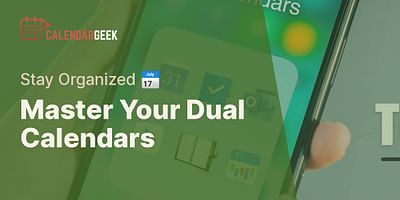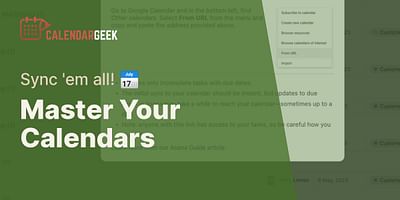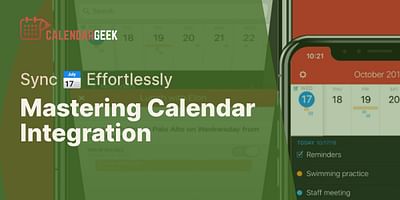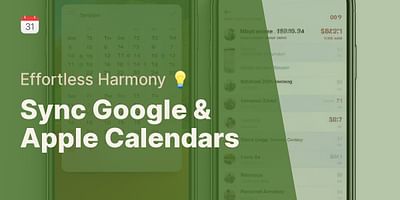Cristina is a seasoned remote professional who advocates for efficient calendar management in telecommuting settings. With over half a decade of remote work experience, she has honed her skills in using various calendar apps to seamlessly collaborate with teams across multiple time zones. Cristina enjoys sharing her knowledge and providing tips on effective calendar sharing and synchronization.
Absolutely! Importing a Basecamp calendar into another calendar app is a great way to streamline your scheduling and keep all your important events in one place. Whether you're using Google Calendar, iCal, or any other calendar app, I'm here to guide you through the process.
To import your Basecamp calendar into another app, follow these simple steps:
1. Export your Basecamp calendar:
- Log in to your Basecamp account and navigate to the project that contains the calendar you want to export.
- Click on the "Schedule" tab to access the calendar.
- Look for the "Export" button, usually located at the top or bottom of the calendar view.
- Click on the "Export" button and choose the file format that is compatible with your target calendar app. Common file formats include iCal (.ics) and CSV (.csv).
2. Import the exported calendar into your target app:
- Open your target calendar app (e.g., Google Calendar, iCal).
- Look for the "Import" or "Add Calendar" option. This may be located in the settings, preferences, or account settings section of your app.
- Click on the "Import" or "Add Calendar" option and choose the file you exported from Basecamp.
- Follow the on-screen instructions to complete the import process. You may be asked to specify the calendar name, color, or other preferences.
3. Sync and update your imported calendar:
- Once the import is complete, your Basecamp calendar events should appear in your target calendar app.
- To ensure that your imported calendar stays up to date, consider enabling automatic syncing or periodic manual updates.
- If your target app supports it, you can also set up two-way syncing between your Basecamp calendar and your imported calendar. This way, any changes made in either calendar will be reflected in both.
That's it! You've successfully imported your Basecamp calendar into another calendar app. Now you can enjoy the convenience of managing all your events and deadlines in one place.
Remember, importing your Basecamp calendar is not a one-time process. It's a good practice to regularly update your imported calendar to ensure that any changes or new events in Basecamp are reflected in your target app.
If you encounter any issues during the import process or have specific questions about your target calendar app, I recommend checking the app's support documentation or reaching out to their customer support for further assistance.
Happy syncing and sharing your Basecamp calendar across different apps!