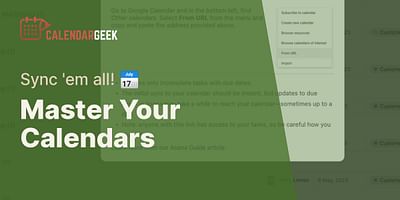Donavon is a seasoned tech expert with a particular interest in productivity and time management technologies. His experience in the tech industry spans over a decade, with a focus on calendar management and synchronization. He takes pride in helping others optimize their schedules and increase their productivity.
Absolutely! You can definitely scan a paper calendar and convert it into a digital format. This process allows you to enjoy the benefits of a digital calendar while preserving the information from your paper calendar. In this answer, I'll guide you through the steps to successfully digitize your paper calendar.
Step 1: Get a scanner or smartphone app
To start, you'll need a scanner or a smartphone app that can scan documents. If you have a physical scanner, simply place your paper calendar on the scanner bed and follow the instructions to scan it. If you prefer using your smartphone, there are plenty of scanning apps available for both iOS and Android. Some popular options include Adobe Scan, CamScanner, and Microsoft Office Lens. Install one of these apps and use it to capture clear images of each page of your paper calendar.
Step 2: Save the scanned images
Once you've scanned all the pages, save the images to your computer or smartphone. It's a good idea to create a separate folder to keep all the scanned images organized. You can name the folder something like "Scanned Calendar" to easily locate it later.
Step 3: Convert the scanned images to a digital format
To convert the scanned images into a digital format that can be easily imported into a calendar application, you'll need to use Optical Character Recognition (OCR) software. OCR technology recognizes text within images and converts it into editable text. There are several OCR tools available online, such as Adobe Acrobat, Google Drive, and Microsoft OneNote. Upload the scanned images to one of these platforms and use their OCR feature to extract the text from the images.
Step 4: Import the digital calendar into a calendar application
Once you have the extracted text, you can import it into a calendar application of your choice. Most calendar applications support importing calendars in the iCalendar (.ics) format, which is a standard format for sharing calendar data. You can import the extracted text into popular calendar apps like Google Calendar, Microsoft Outlook, or Apple Calendar. Simply follow the instructions provided by your chosen calendar application to import the iCalendar file.
Step 5: Sync and share your digital calendar
After importing the digital calendar, you can now sync it across your devices and share it with others. If you're using a cloud-based calendar application like Google Calendar or Microsoft Outlook, your calendar will automatically sync across all your devices connected to the same account. This ensures that you have access to your calendar wherever you go. Additionally, you can share your digital calendar with family, friends, or colleagues by providing them with the appropriate sharing settings within your calendar application.
Bonus: Use an iCal viewer to manage and view your scanned calendars
If you want to view and manage your scanned calendars without importing them into a specific calendar application, you can use an iCal viewer. An iCal viewer allows you to open and view iCalendar files directly, without the need for a dedicated calendar app. There are various iCal viewer tools available online, some of which even offer advanced features like searching, filtering, and printing. Simply search for "iCal viewer" in your preferred search engine to find a suitable tool.
By following these steps, you can easily scan your paper calendar, convert it into a digital format, import it into a calendar application, and enjoy the benefits of a digital calendar. Say goodbye to the hassle of carrying around a physical calendar and embrace the convenience of managing your schedule digitally. Happy organizing!