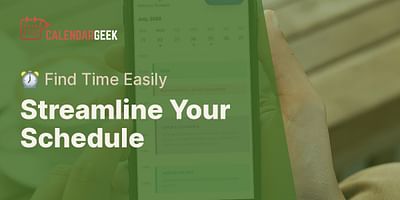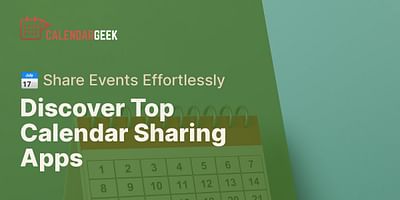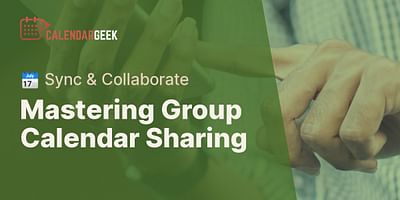Liliane is a seasoned professional in the field of organization and time management. With over 8 years of experience in exploring and experimenting with diverse calendar applications, she relishes in imparting her knowledge and strategies for effective scheduling and time management. Liliane firmly believes in the transformative power of a well-structured calendar in both personal and professional aspects of life.
Absolutely! Sharing a calendar with another person for editing purposes is a great way to collaborate and stay organized. Whether you're working on a project with a colleague, planning events with friends, or managing a family schedule, sharing a calendar can streamline communication and ensure everyone is on the same page. In this guide, I'll walk you through the steps to share a calendar for editing on different platforms.
If you're using Google Calendar, the process is straightforward. Here's how you can create a shared calendar and grant editing access:
1. Open Google Calendar on your computer.
2. On the left-hand side, find "My calendars" and click the "+" button next to it.
3. Select "Create new calendar" and give it a name.
4. Under "Share with specific people," enter the email addresses of the individuals you want to share the calendar with.
5. Choose the level of access you want to grant them. To allow editing, select "Make changes and manage sharing."
6. Click "Add person" to add more people if needed.
7. Finally, click "Save" to create the shared calendar.
Now, the people you've invited will receive an email notification with a link to the shared calendar. They can click on the link to access and edit the calendar.
If you're using a different calendar platform, such as Microsoft Outlook or Apple Calendar, the process may vary slightly. However, the general concept remains the same. Look for the "Share" or "Collaborate" option within your calendar settings, and follow the prompts to invite others and grant editing access.
It's important to note that when you share a calendar for editing, all participants will be able to make changes to the events, add new events, and modify existing ones. This level of collaboration can be incredibly useful, but it's also essential to communicate and coordinate with your team to avoid conflicting changes.
If you're looking to import and sync calendars across different platforms, there are several tools available to help you achieve this. One popular option is using an iCal viewer, which allows you to view and manage multiple calendars in one place. With an iCal viewer, you can import and sync calendars from various sources, such as Google Calendar, Outlook, Apple Calendar, and more.
To import and sync calendars using an iCal viewer, follow these steps:
1. Find a reliable iCal viewer tool online. There are many options available, so choose one that suits your needs.
2. Sign up or log in to the iCal viewer platform.
3. Look for the option to import or sync calendars.
4. Select the calendars you want to import or sync, and follow the prompts to complete the process.
5. Once imported or synced, you'll be able to view and manage all your calendars in one place, making it easier to stay organized and avoid scheduling conflicts.
Sharing calendars for editing and syncing calendars across platforms can greatly enhance your productivity and collaboration. Whether you're working on a team project or managing personal and professional commitments, these features can help you stay organized and ensure everyone is on the same page. Give it a try and experience the benefits of efficient calendar management!