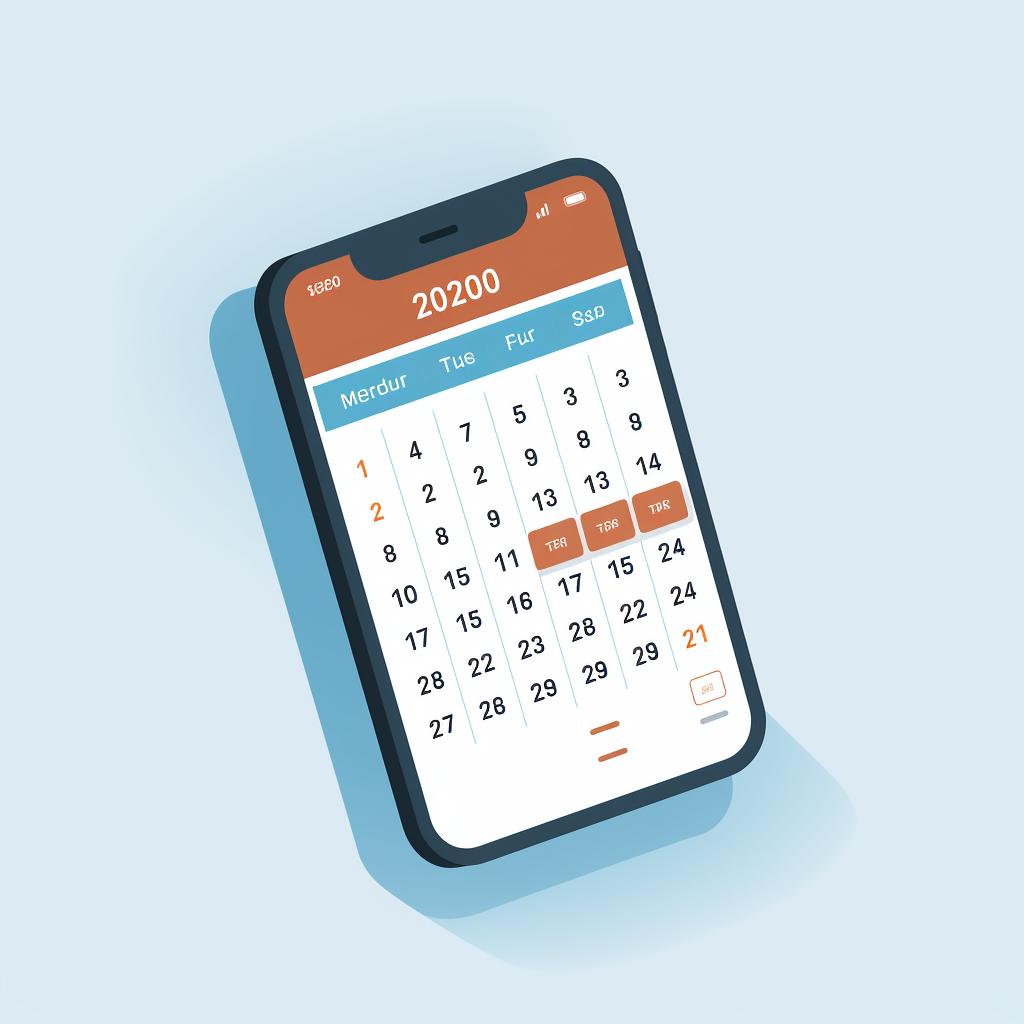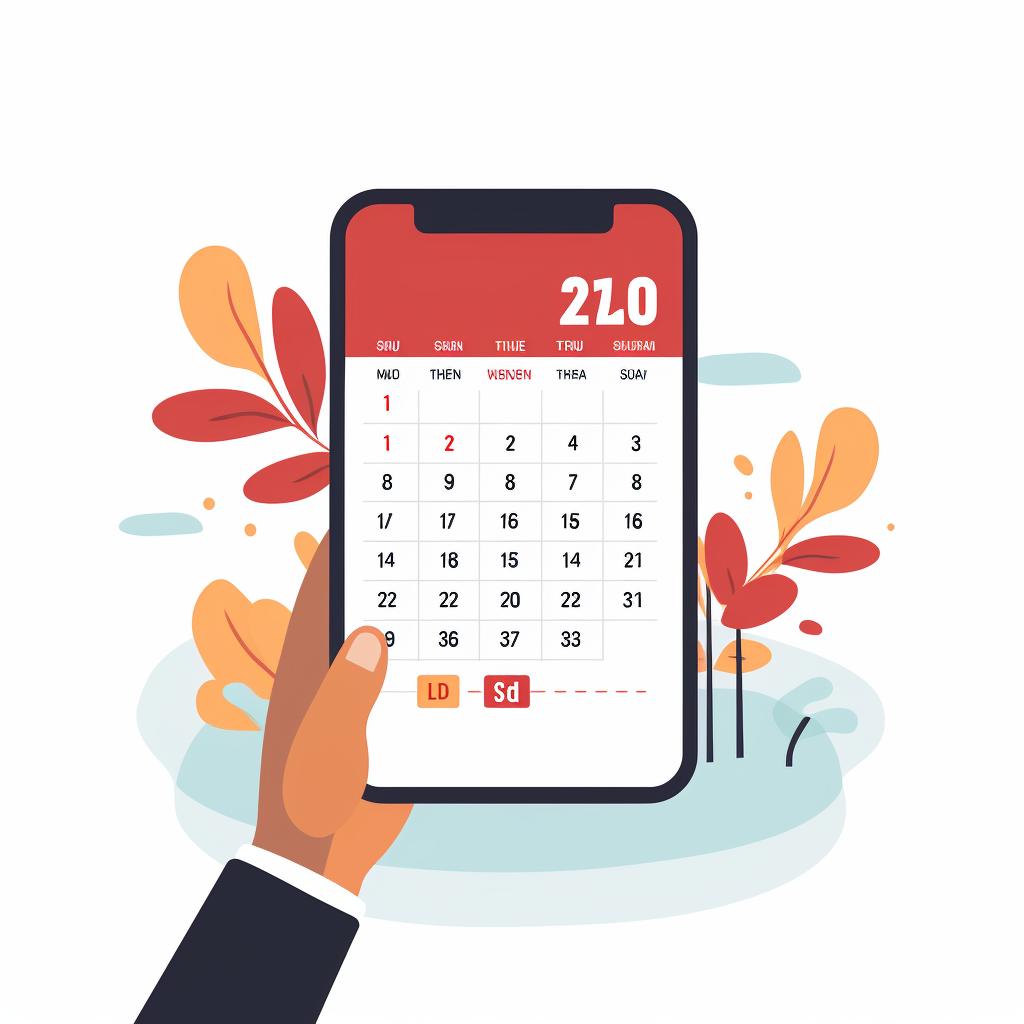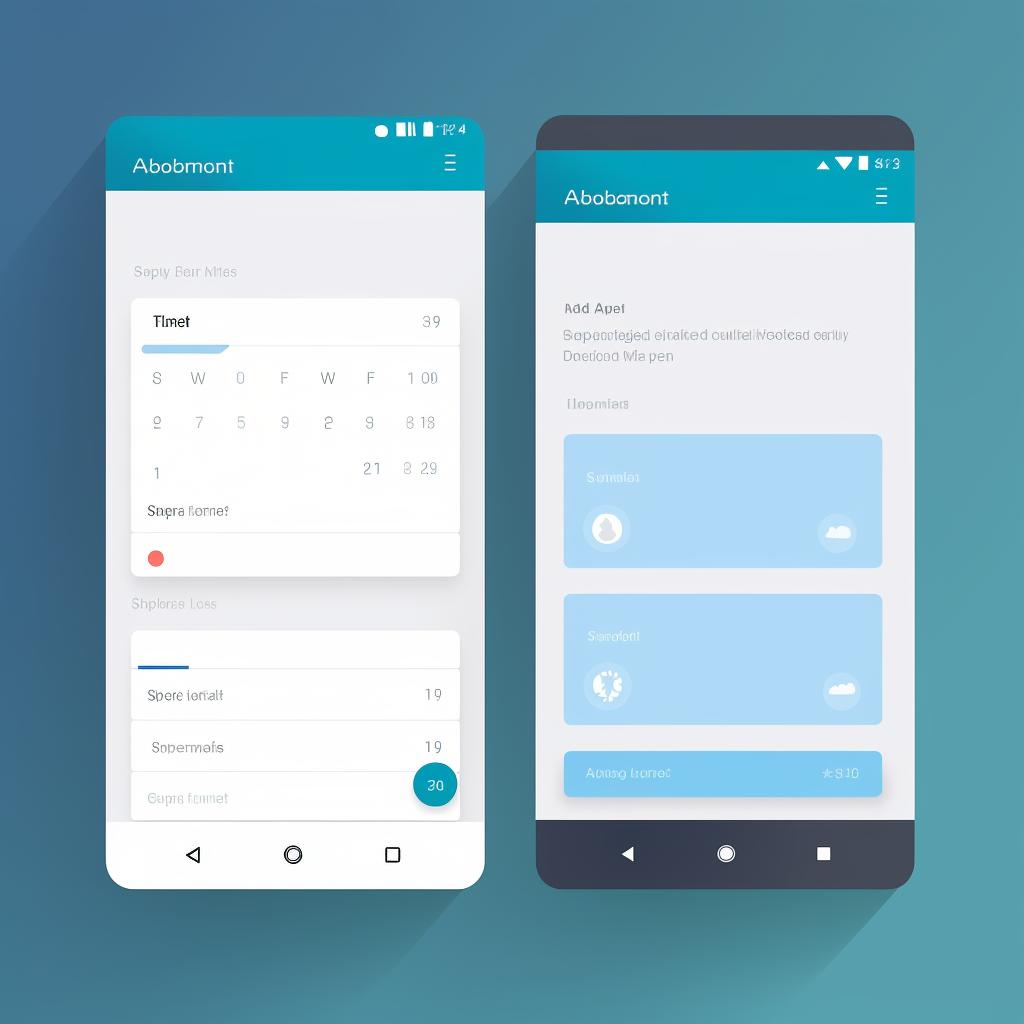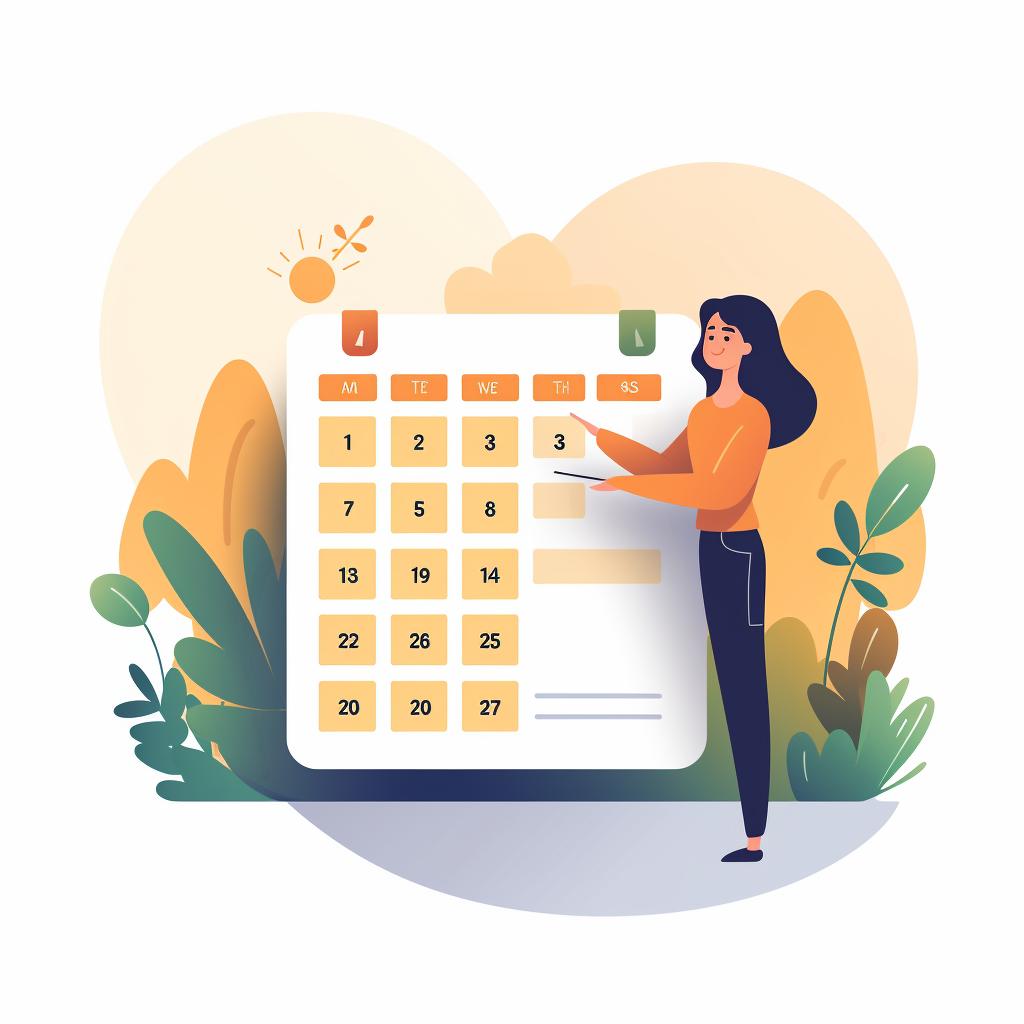🔔 Mastering Notifications and Reminders in Your Calendar App
Never miss an important event again with our comprehensive guide to mastering notifications and reminders in your calendar app. Whether it's a crucial business meeting, a friend's birthday, or your yoga class, setting up reminders ensures you stay on top of your schedule. This guide makes it easy for you to set up reminders in your preferred calendar app, be it Google Calendar, Apple Calendar, or any other.
While our guide provides a step-by-step process to set reminders, you might be wondering about the best calendar app to use. In our FAQ section, we discuss various calendar apps and their features, helping you make an informed choice.
Once you've chosen your preferred app, you may want to delve deeper into its functionalities. For instance, if you're an Apple user, our article on sharing your Apple Calendar can be a great resource. Similarly, if you're a Google Calendar user, our tips to improve Google Calendar usage can be quite handy.
However, setting reminders is just one aspect of calendar management. To truly harness the power of your calendar app, you need to optimize your calendar for better time management and productivity. Our article on top calendar management tips provides valuable insights on how to do just that.
Remember, a well-managed calendar is a powerful tool that can streamline your schedule, enhance your productivity, and reduce stress. So, start setting those reminders and take control of your time!