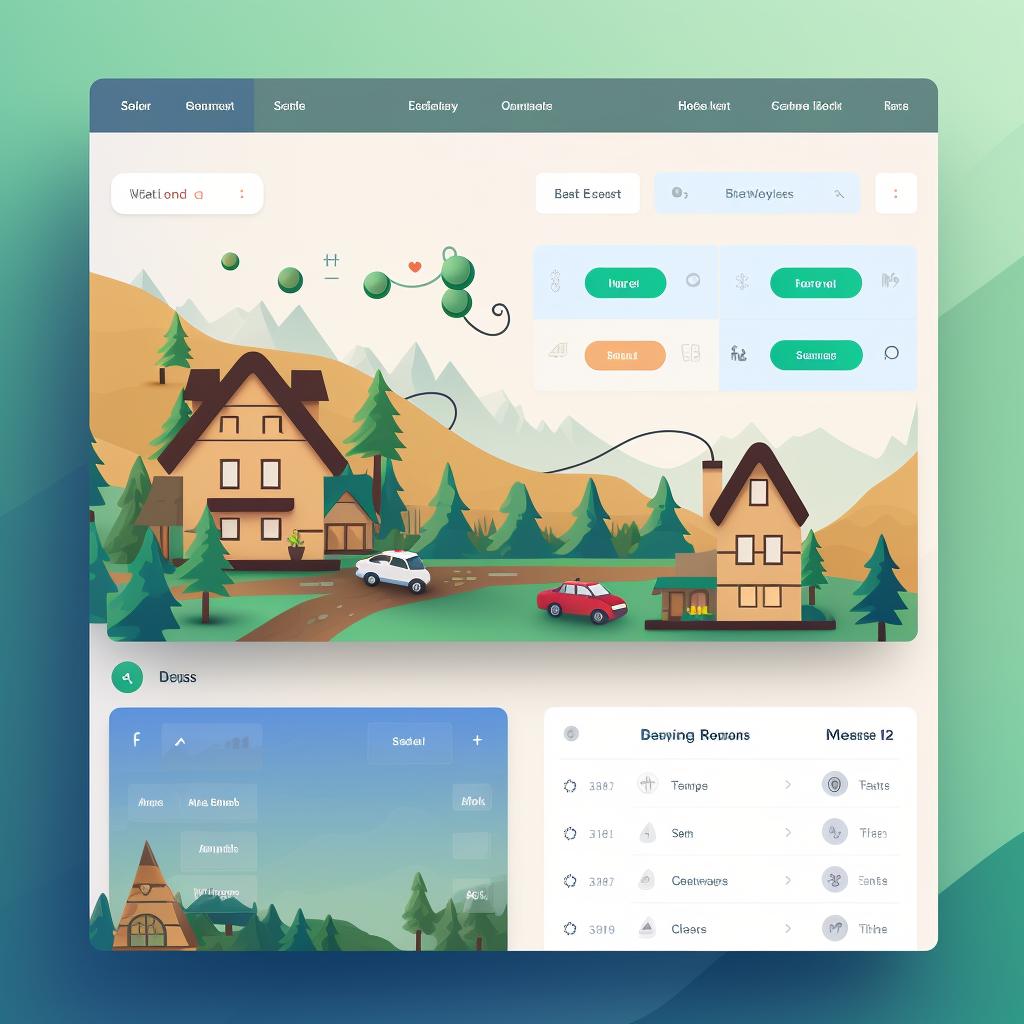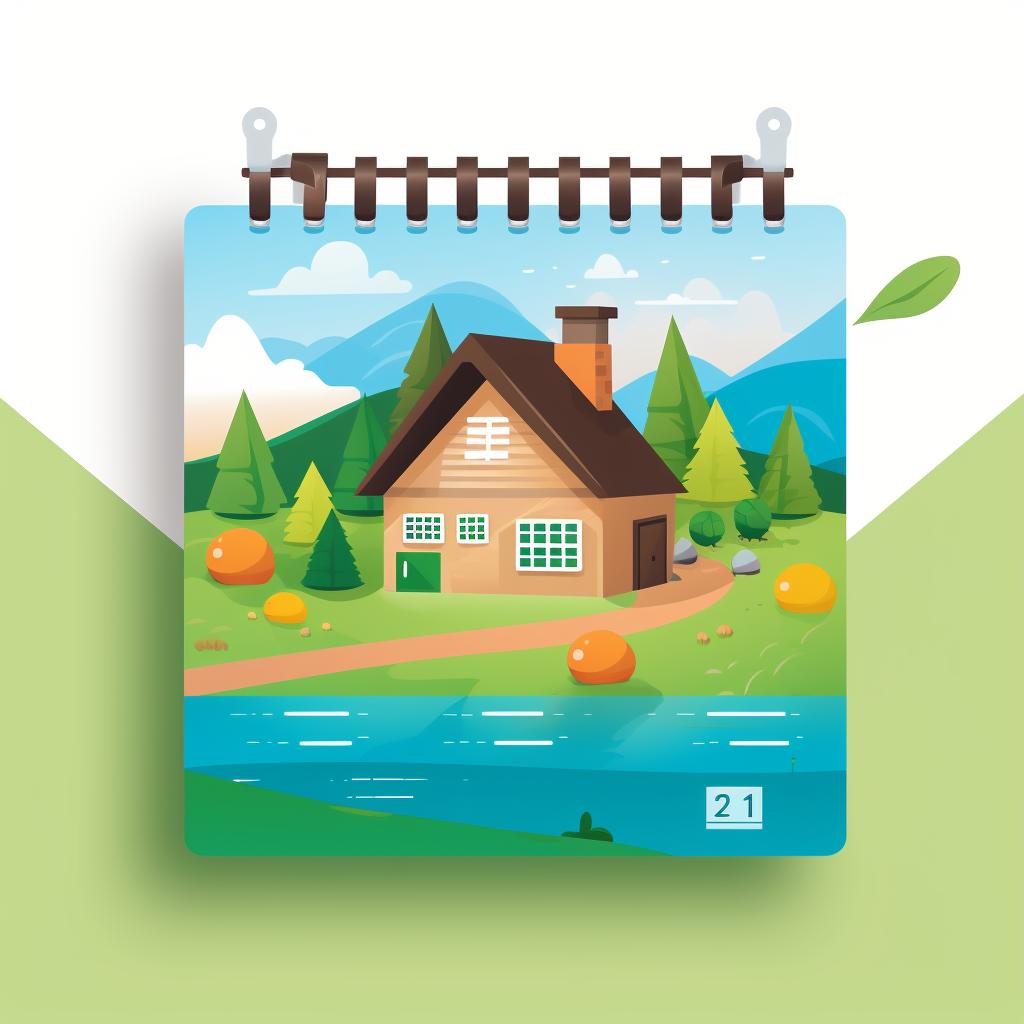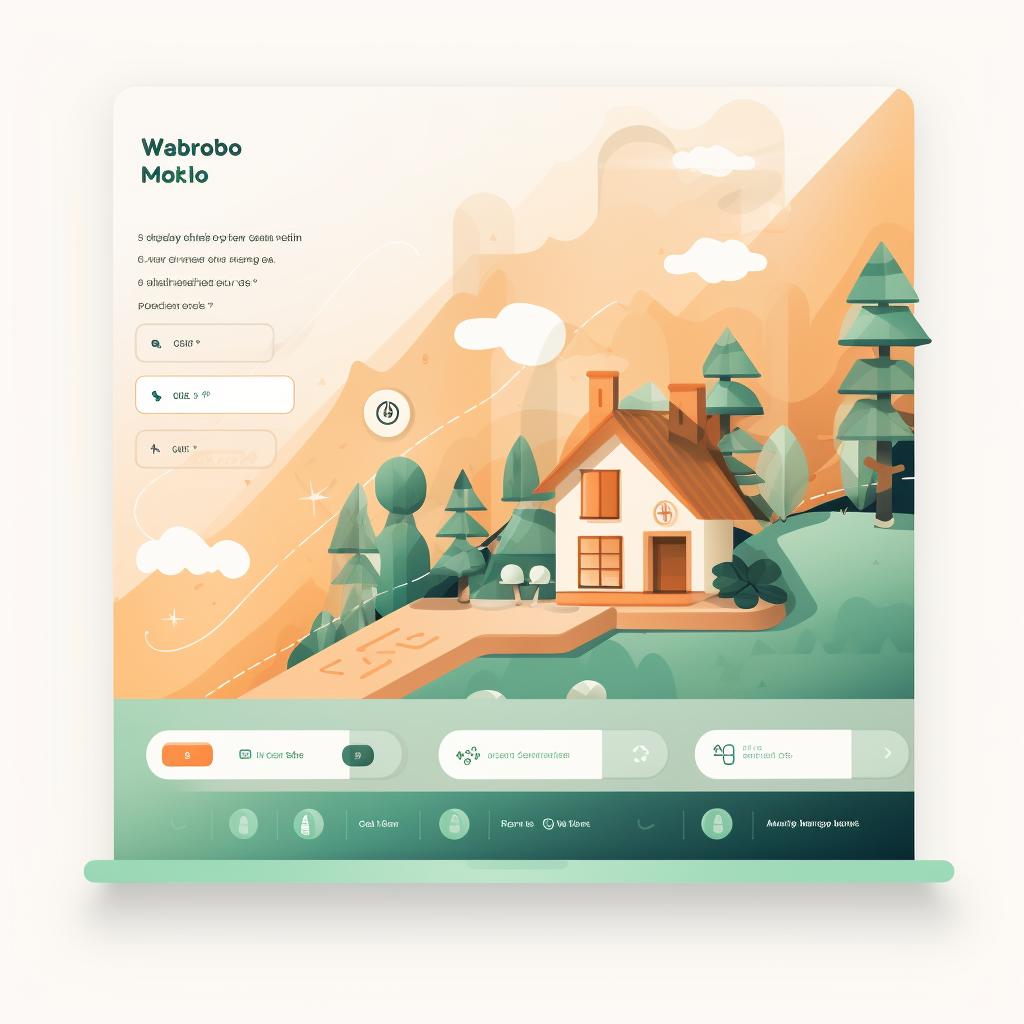Mastering Your VRBO Calendar: A Comprehensive Guide 📅
Are you a vacation rental owner using VRBO to manage your bookings? Mastering your VRBO calendar is essential to ensure a smooth and successful rental experience. In this comprehensive guide, we will walk you through the step-by-step process of managing your VRBO calendar like a pro.
Step 1: Log Into Your VRBO Account
To get started, log into your VRBO account and navigate to the dashboard. From the menu, select the 'Calendar' option. This will take you to the calendar section where you can manage your availability.
Step 2: Create a New Calendar
Once in the calendar section, click on 'Create New Calendar'. Give your calendar a unique name that will help you easily identify it. This is especially useful if you have multiple properties or listings.
Step 3: Set Your Availability
Now it's time to set your availability. Click on the dates you want to block or make available. You can also set recurring availability for specific days of the week. This feature is particularly handy if you have certain days that are always blocked or available.
Step 4: Configure Your Rates
Next, it's important to configure your rates. VRBO allows you to set different rates for different days, weekends, or seasons. Take the time to research your local market and set competitive yet profitable rates. This will ensure that you attract guests while maximizing your rental income.
Step 5: Set Up Automated Responses
To streamline your communication with potential guests, set up automated responses for inquiries on blocked dates. This will help manage guest expectations and maintain good communication. VRBO provides an interface where you can customize your automated responses to provide helpful information to guests.
Step 6: Review and Save Your Calendar
Finally, take a moment to review your settings and save your calendar. It's always a good idea to double-check your availability and rates before making your calendar live. Remember, you can always come back and make changes as needed.
By following these steps, you can master your VRBO calendar and ensure a seamless booking experience for your guests. Take the time to regularly update and review your calendar to stay on top of your bookings. With a well-managed calendar, you'll be able to maximize your rental income and provide a great experience for your guests.
Now that you have the tools to master your VRBO calendar, it's time to put them into action. Log into your VRBO account, create a new calendar, set your availability, configure your rates, set up automated responses, and review and save your calendar. With these steps, you'll be well on your way to managing your VRBO bookings like a pro. Happy renting!