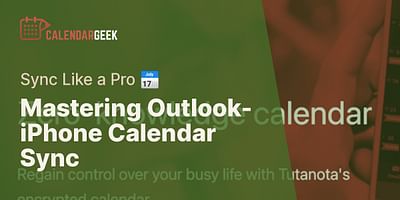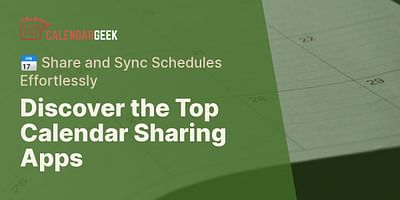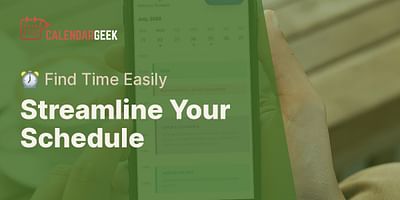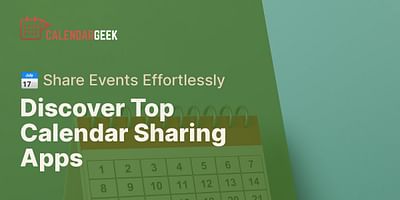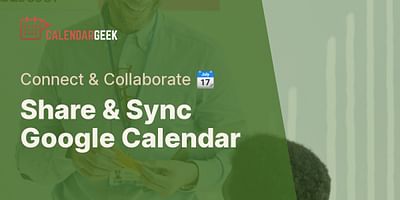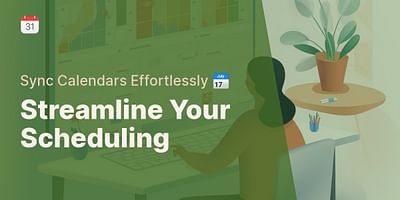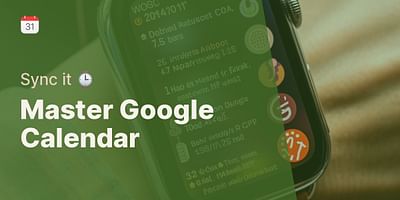Cristina is a seasoned remote professional who advocates for efficient calendar management in telecommuting settings. With over half a decade of remote work experience, she has honed her skills in using various calendar apps to seamlessly collaborate with teams across multiple time zones. Cristina enjoys sharing her knowledge and providing tips on effective calendar sharing and synchronization.
Hey there! Checking if your Outlook calendar is shared is actually quite simple. Let me walk you through the steps.
First, open your Outlook calendar. You can do this by clicking on the "Calendar" tab at the bottom of your Outlook window. Once you're in the calendar view, look for the "Home" tab at the top of the screen.
Under the "Home" tab, you'll see a section called "Share." Click on the "Share Calendar" button. A new window will pop up, showing your calendar sharing settings.
In this window, you'll find a dropdown menu labeled "Calendar." Click on it and select the calendar you want to check if it's shared.
Now, take a look at the "Permissions" section. If your calendar is shared with others, you'll see a list of people or groups who have access to it. The level of access they have will be displayed next to their names.
If you don't see any names or groups listed, it means your calendar is not shared with anyone. But if you do see names listed, it means your calendar is shared, and you can see who has access to it.
To modify the sharing settings or add more people to share your calendar with, click on the "Add" button in the "Permissions" section. You can then enter the email addresses of the people you want to share your calendar with and choose the level of access you want to grant them.
Remember, you can choose between "Can view when I'm busy," "Can view titles and locations," and "Can view all details." The level of access you grant will depend on how much information you want to share with others.
Once you've made any changes or additions, click on the "Send" button to notify the recipients about the shared calendar.
That's it! You've successfully checked if your Outlook calendar is shared. If you have any more questions or need further assistance, feel free to ask. Happy calendar sharing!