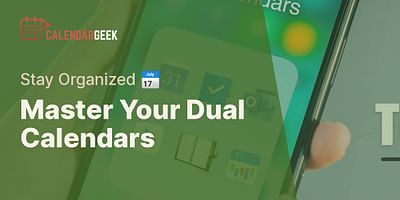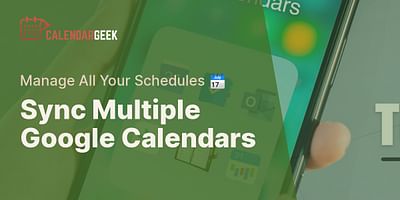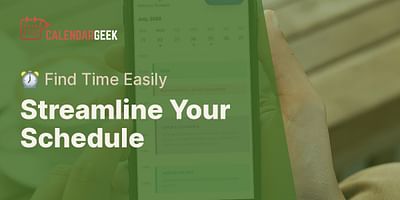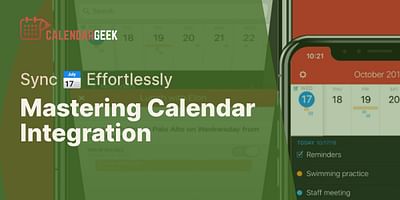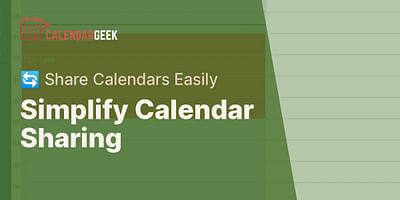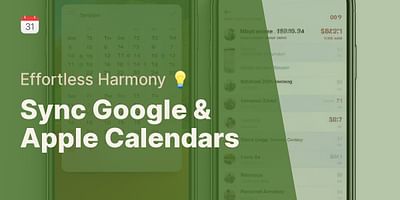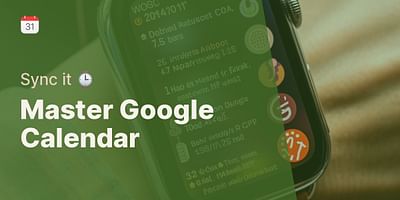Cristina is a seasoned remote professional who advocates for efficient calendar management in telecommuting settings. With over half a decade of remote work experience, she has honed her skills in using various calendar apps to seamlessly collaborate with teams across multiple time zones. Cristina enjoys sharing her knowledge and providing tips on effective calendar sharing and synchronization.
Hey there! Managing multiple Google accounts on your Google Calendar app is a great way to stay organized and keep track of all your important events and appointments. Luckily, it's super easy to do! Here's a step-by-step guide to help you out:
1. Open the Google Calendar app on your device. If you don't have it yet, you can download it from your app store.
2. Tap on the menu icon (usually represented by three horizontal lines) in the top-left corner of the screen. This will open the side menu.
3. Scroll down and tap on the "Settings" option. It's usually located towards the bottom of the menu.
4. In the Settings menu, scroll down and look for the "Add account" option. Tap on it.
5. You'll be prompted to sign in with your Google account credentials. Enter the email address and password for the account you want to add, then tap "Next".
6. If you have two-step verification enabled for your Google account, you may need to go through an additional verification process.
7. Once you've successfully signed in, you'll see the added account listed under the "Accounts" section in the Settings menu.
8. To switch between your different Google accounts, simply tap on the account you want to use. You can easily toggle between them whenever you need to.
Pro tip: To make it even easier to distinguish between your different accounts, you can assign a different color to each one. This way, events from each account will be color-coded in your calendar, making it a breeze to identify which events belong to which account.
And that's it! You're all set to manage multiple Google accounts on your Google Calendar app. You can now view and manage events from all your accounts in one convenient place.
Remember, if you ever want to remove an account from your Google Calendar app, simply go back to the Settings menu, tap on the account you want to remove, and select the "Remove account" option.
I hope this helps you stay on top of all your calendars! If you have any more questions, feel free to ask. Happy organizing!