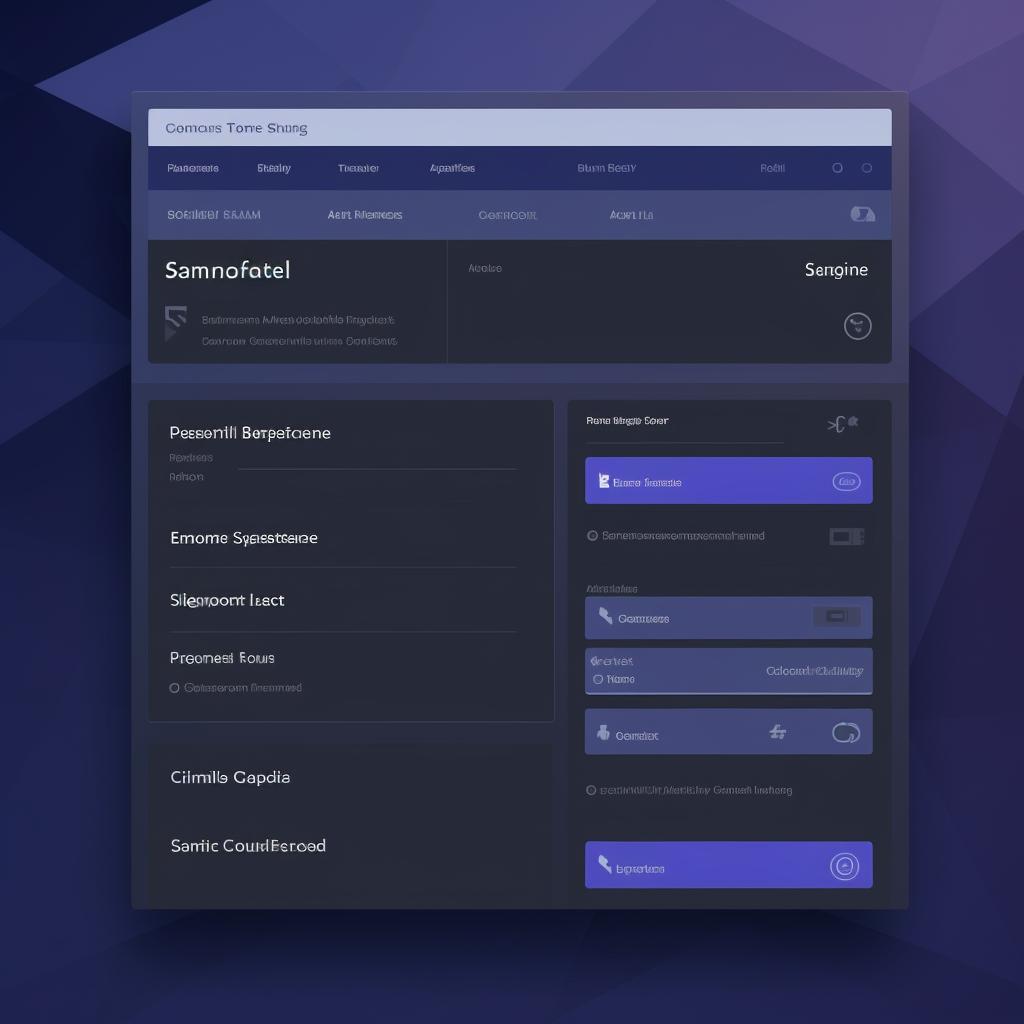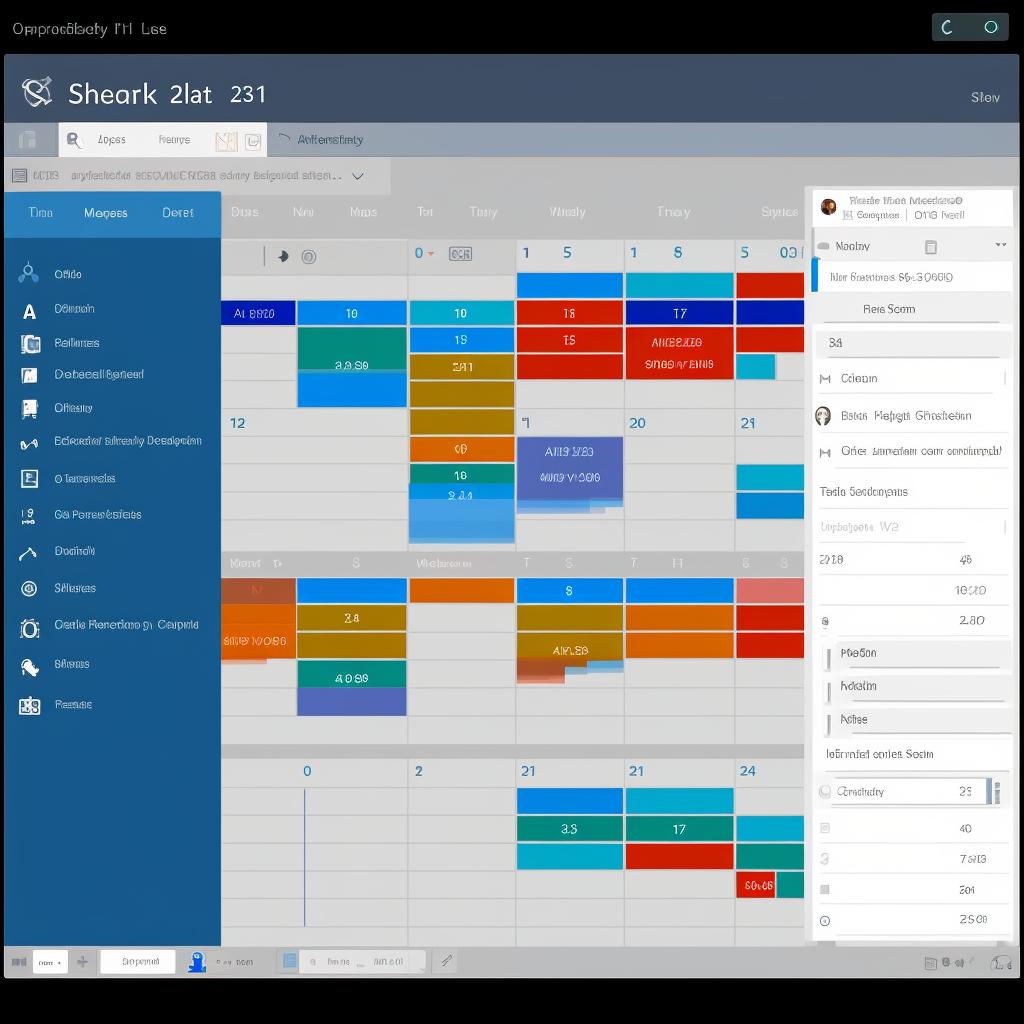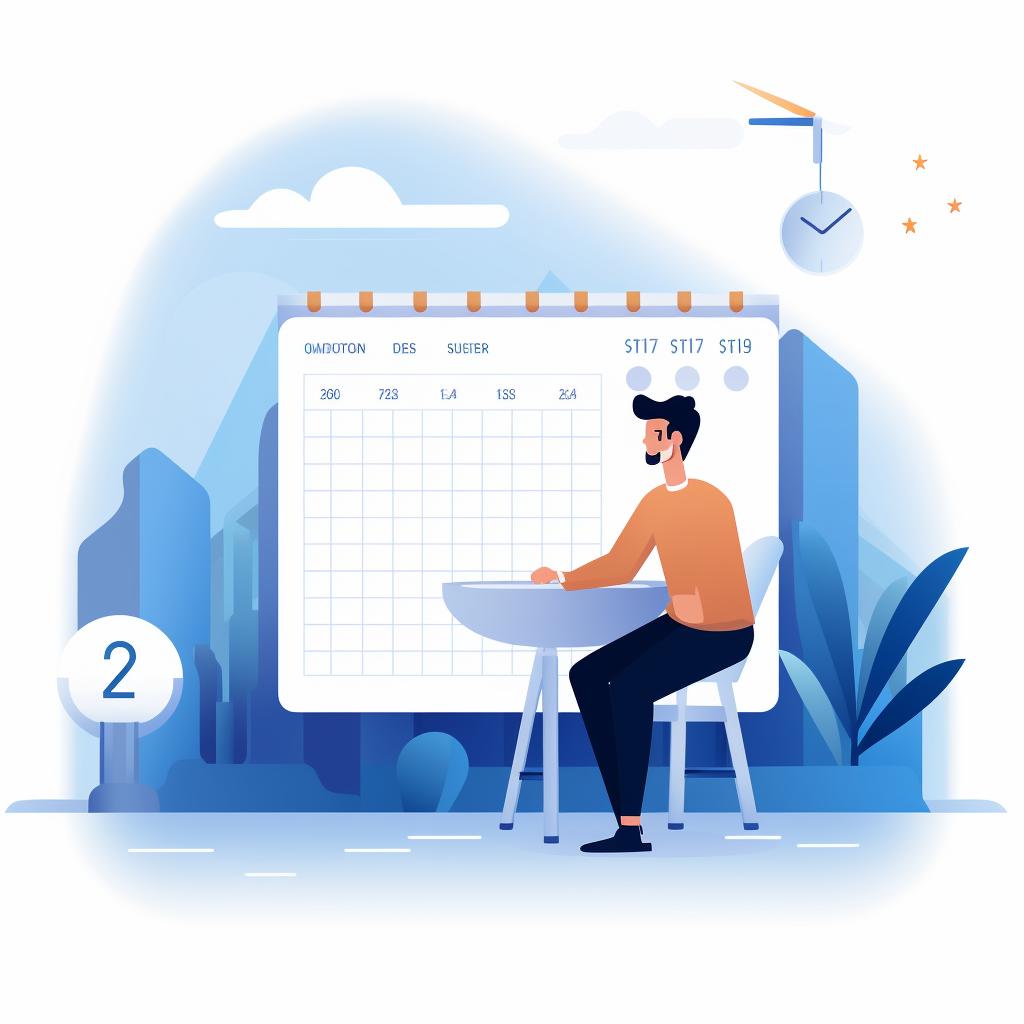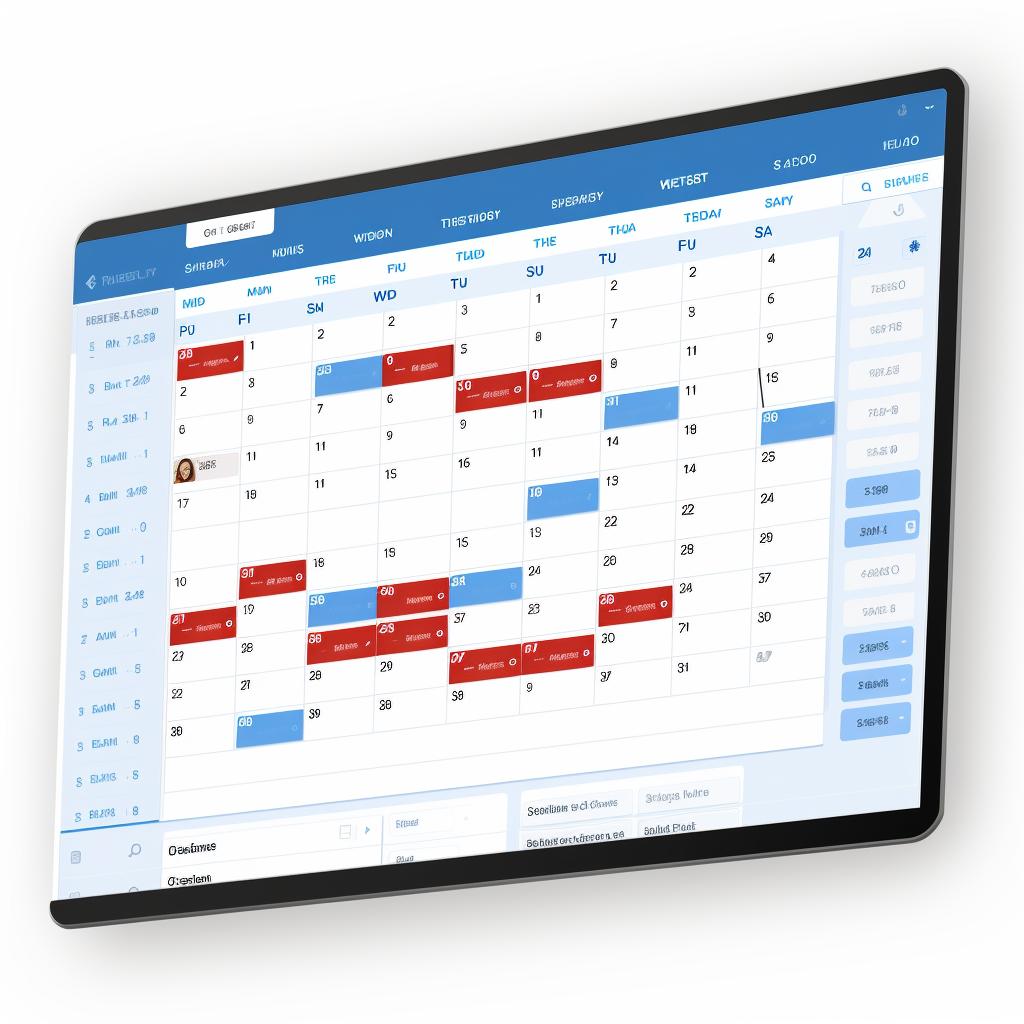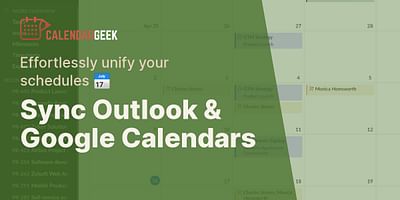Donavon is a seasoned tech expert with a particular interest in productivity and time management technologies. His experience in the tech industry spans over a decade, with a focus on calendar management and synchronization. He takes pride in helping others optimize their schedules and increase their productivity.
Using Dynamics Calendar 365 with MS Exchange for email and calendaring is a game-changer for many businesses. Here's a comprehensive guide on how to do it effectively.
Let's Get Synced: Pairing Dynamics 365 with MS Exchange🔄
Firstly, you'll need to synchronize Dynamics 365 with MS Exchange. Start by navigating to the 'Settings' tab in Dynamics 365 and select 'Email Configuration Settings'. Under the 'Email Server Profile', select 'Microsoft Exchange Online'. Fill in the required details, including your MS Exchange server URL, and hit 'Test & Enable Mailbox'. This should successfully link your Dynamics 365 with MS Exchange. If you encounter any issues, refer to the guide on managing multiple accounts with the same calendar.
Sharing is Caring: How to Share Your Dynamics 365 Calendar📅
One of the best features of Dynamics 365 is the ability to share your calendar with colleagues. To do this, navigate to the 'Calendar' section and select 'Share'. You can then choose which colleagues to share your calendar with and what permissions they should have. For a more detailed walkthrough, refer to this guide on how to manage a colleague's calendar folder in Outlook.
Universal Access: Using iCal Viewer with Dynamics 365🌐
Dynamics 365 also supports iCal, a universal calendar format. To view your Dynamics 365 calendar in iCal format, you'll need an iCal viewer. There are many available online, but I recommend the alternatives to Google Calendar that are compatible with iCal.
Mastering Your Schedule: Managing Calendar in Outlook⏰
Since you've synchronized Dynamics 365 with MS Exchange, you can now manage your calendar directly from Outlook. This not only streamlines your workflow but also allows for seamless integration of your email and calendar management. For tips on managing calendar and email together, you might find this post helpful.
Your Roadmap to Success: A Step-by-Step Guide🗺️
Let's dive into a step-by-step guide on how to efficiently use Dynamics 365 with MS Exchange for email and calendaring.
By following these steps, you can streamline your workflow and make the most out of Dynamics Calendar 365 and MS Exchange. Now, let's test your knowledge with a quick quiz.
In conclusion, integrating Dynamics Calendar 365 with MS Exchange for email and calendaring can help you streamline your workflow and increase productivity. It may seem complex at first, but once you get the hang of it, you'll wonder how you ever managed without it.
Dynamics Calendar 365 and MS Exchange Integration Quiz
Test your knowledge about using Dynamics Calendar 365 with MS Exchange for email and calendaring.
Learn more about 📅 Dynamics Calendar 365 and MS Exchange Integration Quiz or discover other Calendar Geek quizzes.