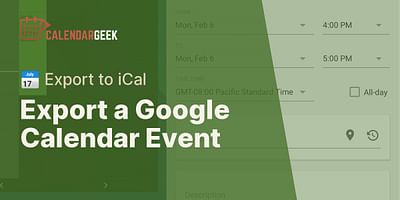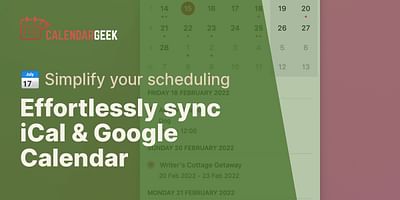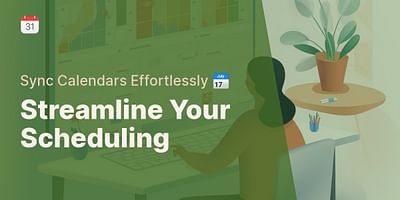Cristina is a seasoned remote professional who advocates for efficient calendar management in telecommuting settings. With over half a decade of remote work experience, she has honed her skills in using various calendar apps to seamlessly collaborate with teams across multiple time zones. Cristina enjoys sharing her knowledge and providing tips on effective calendar sharing and synchronization.
Hey there! Clearing the iCal cache can be a handy troubleshooting step when you're experiencing issues with your calendar. Let me walk you through the process.
To clear the iCal cache, follow these steps:
Step 1: Close the iCal app on your device. This ensures that the cache is not actively being used.
Step 2: Open the Finder on your Mac. You can do this by clicking on the Finder icon in your dock or by pressing Command + Space and typing "Finder" in the Spotlight search.
Step 3: In the Finder menu, click on "Go" and then select "Go to Folder." Alternatively, you can press Shift + Command + G on your keyboard.
Step 4: A small window will appear. In the text field, enter the following path: ~/Library/Calendars/ and click "Go."
Step 5: This will open the Calendars folder. Here, you'll find a list of files with names ending in ".cache". These files are the cache files for your calendars.
Step 6: Select all the ".cache" files in the folder and move them to the Trash. You can do this by pressing Command + A to select all files and then dragging them to the Trash, or by right-clicking and selecting "Move to Trash."
Step 7: Empty the Trash to permanently delete the cache files.
Step 8: Restart your iCal app and check if the issues you were experiencing have been resolved. Clearing the cache often helps to refresh the data and resolve any syncing or display problems.
And that's it! You've successfully cleared the iCal cache. If you're still encountering issues, you might want to consider restarting your device or reaching out to the support team for further assistance.
Remember, clearing the cache is a helpful troubleshooting step, but it's always a good idea to back up your calendars before making any changes, just to be on the safe side.
I hope this guide was helpful to you! If you have any more questions or need further assistance, feel free to reach out. Happy calendar syncing!