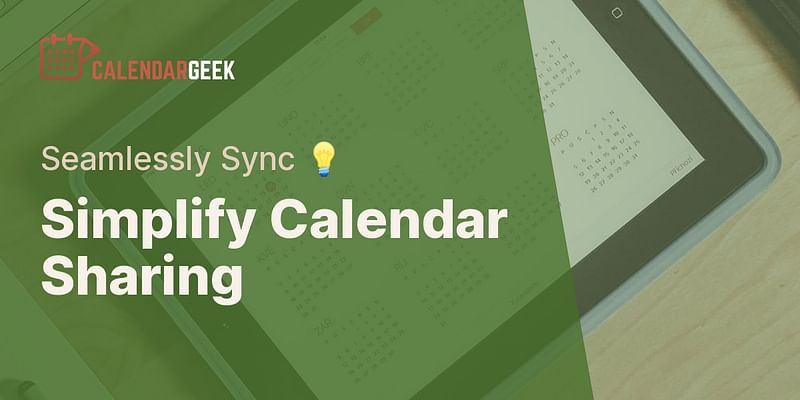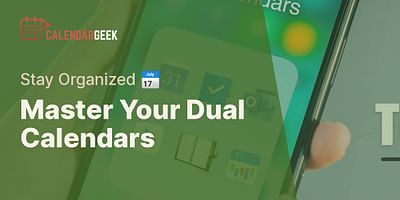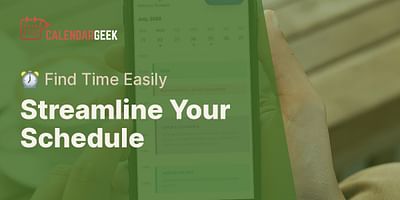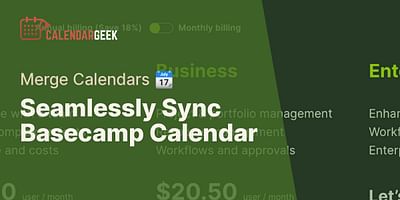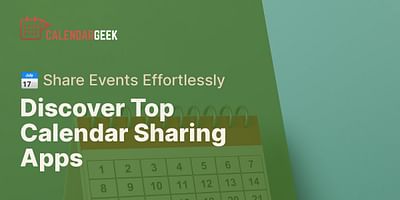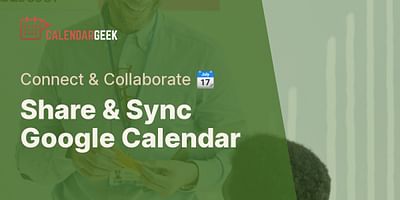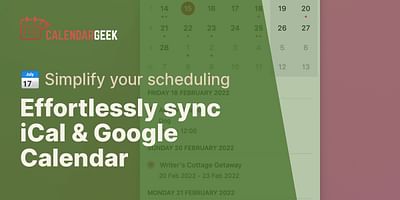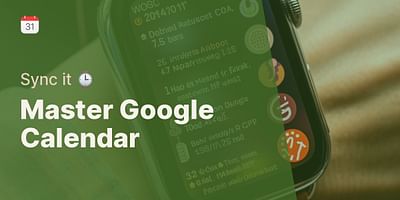Maynard is a dedicated software engineer who specializes in the creation of inventive calendar solutions. His expertise lies in iCal and various other calendar formats. Maynard takes great satisfaction in aiding others to comprehend and use these resources to their maximum capacity.
Hey there! If you're looking to export or import calendar reminders into other calendars, you've come to the right place. I'll walk you through the process step by step, so you can easily manage and sync your calendars across different platforms. Let's get started!
To export calendar reminders, follow these simple steps:
1. Open your calendar application or platform where your reminders are stored. This could be Google Calendar, Apple Calendar, Microsoft Outlook, or any other calendar app you use.
2. Locate the calendar you want to export reminders from. It could be your personal calendar or a shared calendar.
3. Once you've found the calendar, look for the option to export or share the calendar. In Google Calendar, for example, you can click on the three dots next to the calendar name and select "Settings and sharing."
4. In the settings or sharing menu, you should see an option to export the calendar. Click on it, and choose the desired format for the export file. Common formats include iCal (.ics), CSV, or XML.
5. After selecting the format, click on the "Export" or "Download" button. The calendar reminders will be saved to your computer or device as a file.
Now that you have the exported file, let's move on to importing the calendar reminders into another calendar:
1. Open the calendar application or platform where you want to import the reminders. This could be a different calendar app or the same one you exported from.
2. Look for the option to import or add a calendar. In Google Calendar, for example, you can click on the plus sign next to "Other calendars" and select "Import."
3. Choose the file you exported earlier from your computer or device. Make sure to select the correct format for the file you exported (iCal, CSV, or XML).
4. Once you've selected the file, click on the "Import" or "Add" button. The calendar reminders will be imported into your chosen calendar.
And that's it! You've successfully exported and imported calendar reminders into other calendars. Now you can easily sync and manage your reminders across different platforms.
If you're looking for a way to view and manage your calendars in one place, you can also try using an iCal viewer. An iCal viewer allows you to see all your calendars in a single interface, making it easier to keep track of your events and reminders. You can find various iCal viewers online that offer different features and functionalities.
I hope this guide has been helpful to you. If you have any more questions or need further assistance, feel free to reach out. Happy calendar syncing!