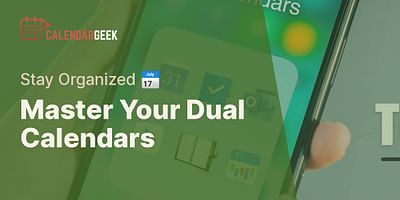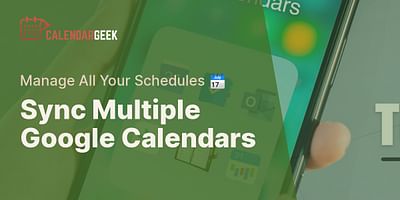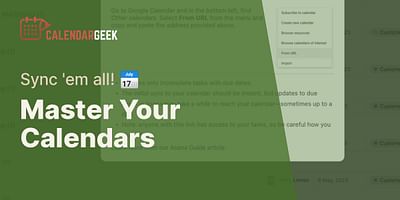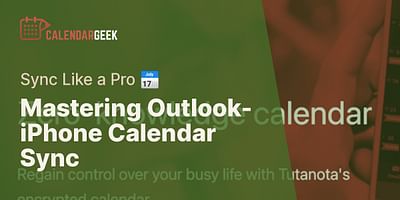Donavon is a seasoned tech expert with a particular interest in productivity and time management technologies. His experience in the tech industry spans over a decade, with a focus on calendar management and synchronization. He takes pride in helping others optimize their schedules and increase their productivity.
Hey there! It's great to see that you're interested in syncing your work calendar (specifically an Exchange calendar) onto your personal device. I totally get it - having all your important events and appointments in one place can be a game-changer for staying organized and on top of your schedule. Luckily, I'm here to guide you through the process step by step.
First things first, let's talk about the different methods you can use to sync your Exchange calendar with your personal device. There are a few options available, so you can choose the one that works best for you.
1. Using the built-in calendar app: Most personal devices come with a built-in calendar app that supports syncing with Exchange calendars. To get started, open the calendar app on your device and look for the option to add an account. Select Exchange or Microsoft Exchange, and then enter your work email address and password. The app should automatically detect the Exchange server settings and sync your calendar.
Steps to Sync Exchange Calendars with Built-in Apps
| Step | Action | Expected Result | |
|---|---|---|---|
| 1 | Open the calendar app | Calendar app interface is displayed | 👍 |
| 2 | Look for the option to add an account | 'Add an account' option is visible | 🔍 |
| 3 | Select Exchange or Microsoft Exchange | Exchange options are displayed | 🔄 |
| 4 | Enter your work email address and password | Input fields for email and password are filled | 🔑 |
| 5 | Wait for the app to detect the Exchange server settings | Automatic detection of settings | ⏳ |
| 6 | Confirm the sync | Calendar is synced with Exchange server | 🔄✅ |
2. Using a third-party calendar app: If you prefer using a different calendar app on your personal device, there are plenty of third-party options available that support Exchange calendar syncing. Some popular choices include Microsoft Outlook, Google Calendar, and Apple Calendar. Simply download the app of your choice from your device's app store, and follow the prompts to add your Exchange account and sync your calendar.
3. Importing the calendar: If you don't want to sync your Exchange calendar directly with your personal device's calendar app, you can also import the calendar as a separate calendar. This allows you to view your work events alongside your personal events without them being fully integrated. To do this, you'll need to export your Exchange calendar as an iCal file (.ics) from your work account. Then, on your personal device, open your calendar app and look for the option to import a calendar. Select the iCal file you exported, and voila! Your work calendar will now be visible as a separate calendar on your personal device.
Now that you know the different methods, let's address some common questions and concerns you might have:
- Security: Syncing your work calendar with a personal device may raise security concerns. Rest assured, most calendar apps and devices have built-in security measures to protect your data. However, it's always a good idea to check with your IT department or employer to ensure that syncing your work calendar with a personal device is allowed and complies with any security policies in place.
- Availability: Exchange calendar syncing is typically available on a wide range of devices, including smartphones, tablets, and computers. Whether you're using an iPhone, Android device, Windows PC, or Mac, you should be able to find a compatible calendar app or method to sync your Exchange calendar.
- Real-time syncing: One of the great advantages of syncing your work calendar is that changes made on one device will automatically reflect on all devices connected to the same account. This means that if you add, edit, or delete an event on your personal device, it will be instantly updated on your work calendar and vice versa.
- Sharing your calendar: If you want to share your Exchange calendar with others, such as colleagues or family members, most calendar apps and services offer sharing options. You can typically choose to share your calendar with specific individuals or make it publicly accessible. This is a handy feature for coordinating schedules and ensuring everyone is on the same page.
Comparison of Calendar Sharing Options
I hope this comprehensive guide has helped you understand how to sync your work calendar (Exchange calendar) onto your personal device. Remember, there are multiple methods available, so feel free to choose the one that suits your needs and preferences. If you have any further questions or need additional assistance, don't hesitate to reach out. Happy syncing!