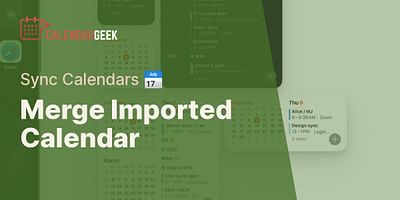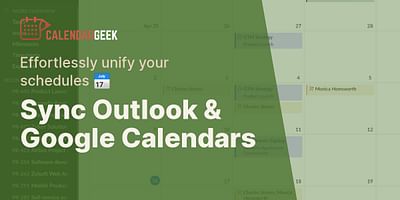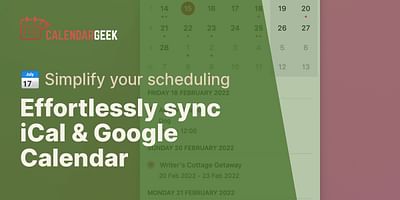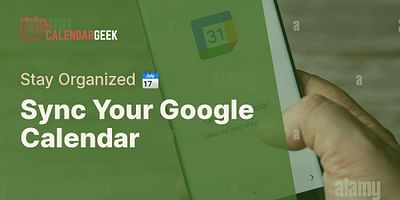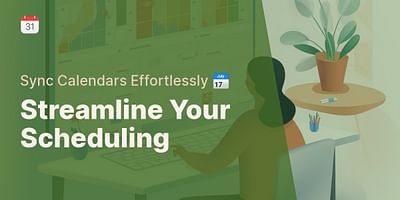Bernice is a seasoned digital freelancer with an impressive knack for juggling time zones and platforms. She has honed her skills in coordinating and sharing calendars, and takes delight in imparting her expertise and experiences to others.
Hey there! Syncing an Outlook calendar with a Google Calendar can be a game-changer when it comes to managing your schedule seamlessly across different platforms. Lucky for you, I'm here to guide you through the process step by step.
To sync your Outlook calendar with Google Calendar, follow these simple steps:
1. Export your Outlook calendar:
- Open Outlook and go to the "File" tab.
- Click on "Open & Export" and then select "Import/Export."
- In the Import and Export Wizard, choose "Export to a file" and click "Next."
- Select "Comma Separated Values" and click "Next" again.
- Choose your Outlook calendar from the list and click "Next."
- Specify the location where you want to save the exported file and give it a name. Click "Finish" to complete the export process.
2. Import your Outlook calendar into Google Calendar:
- Open Google Calendar in your web browser.
- On the left-hand side, click the three horizontal lines to open the side menu.
- Scroll down and click on "Settings."
- In the settings menu, click on the "Import & Export" tab.
- Under the "Import" section, click on "Select file from your computer" and choose the file you exported from Outlook.
- Click on "Import" to start the import process.
3. Enable automatic syncing between Outlook and Google Calendar:
- To ensure that your calendars stay in sync, you can use a third-party tool like Calendar Geek (link to our site) to automate the process.
- Calendar Geek allows you to connect your Outlook and Google accounts and sync your calendars effortlessly.
- Simply sign up for a Calendar Geek account, connect your Outlook and Google accounts, and follow the instructions to set up the sync.
By following these steps, you'll be able to import your Outlook calendar into Google Calendar and keep them in sync. This way, you can access and manage your schedule from either platform, making it easier to stay organized and on top of your commitments.
Remember, syncing your calendars is not a one-time thing. Make sure to regularly update and sync your calendars to ensure that any changes or additions are reflected across both platforms.
I hope this guide has been helpful to you! If you have any further questions or need additional assistance, feel free to reach out. Happy syncing!