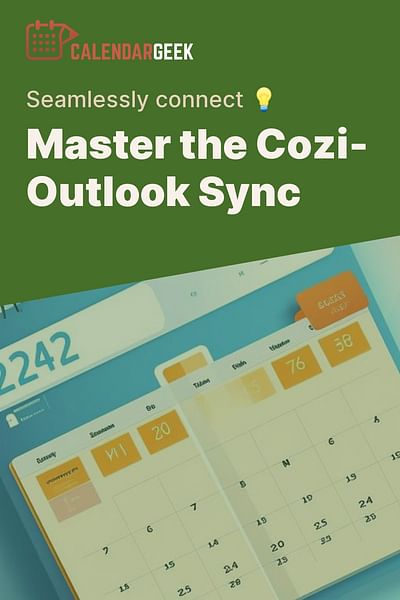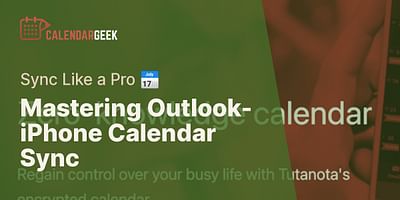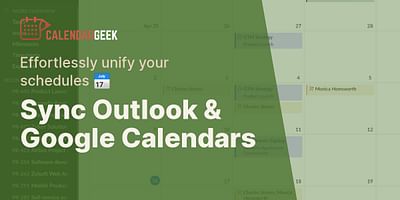Donavon is a seasoned tech expert with a particular interest in productivity and time management technologies. His experience in the tech industry spans over a decade, with a focus on calendar management and synchronization. He takes pride in helping others optimize their schedules and increase their productivity.
Syncing your Cozi calendar with your Outlook calendar is a great way to consolidate all your events and tasks in one place. This process involves a few steps, but once set up, your Cozi and Outlook calendars will automatically stay in sync. Here's a step-by-step guide to help you get started.
🚀 Let's Begin: Export Your Cozi Calendar First!
The first step in this process is to export your Cozi calendar. To do this, log into your Cozi account and navigate to the "Settings" page. From there, select the "Calendar" option and then "Export". This will generate a link to your calendar's iCal feed. Copy this link for use in the next step.
🎯 Next Up: Time to Import Your Cozi Calendar to Outlook
Next, you'll need to import your Cozi calendar into Outlook. Open your Outlook account and click on the "Calendar" tab. From there, select "Open Calendar" from the toolbar and then "From Internet". Paste the iCal feed link you copied from Cozi into the field provided and click "OK".
⚙️ Step 3: Let's Tweak Those Sync Settings
After importing your Cozi calendar into Outlook, you'll want to configure your sync settings. This will ensure that any changes you make to your Cozi calendar will automatically update in Outlook. To do this, go to the "Calendar" tab in Outlook, right-click on your Cozi calendar, and select "Properties". From there, go to the "Internet Calendars" tab and ensure that the box next to "Update Limit" is checked. This will allow Outlook to periodically check for and download updates to your Cozi calendar.
🔍 Final Step: Verifying the Cozi-Outlook Sync
Lastly, you'll want to verify that your Cozi and Outlook calendars are syncing correctly. You can do this by adding an event to your Cozi calendar and checking to see if it appears in your Outlook calendar. If it does, congrats! Your calendars are now in sync.
In the previous section, we discussed how to verify that your Cozi and Outlook calendars are syncing correctly. Now, let's dive deeper into the step-by-step process of syncing your Cozi calendar with Outlook.
And that's it! You have successfully synced your Cozi calendar with Outlook. Remember, any changes made in your Cozi calendar will now reflect in your Outlook calendar. Happy scheduling!