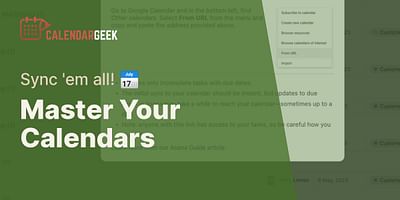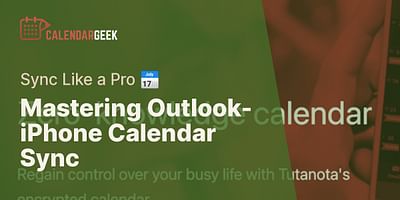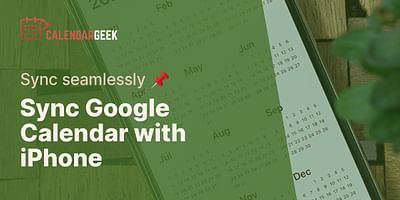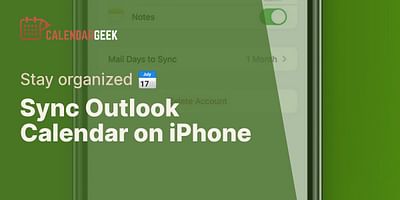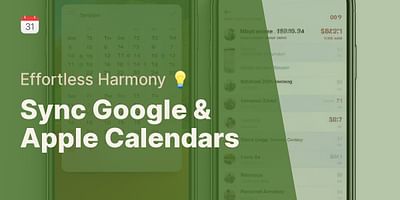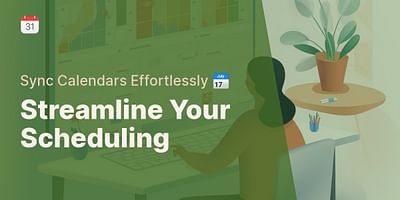Damon is a proficient software engineer who specializes in creating and optimizing calendar applications. The brains behind our innovative iCal viewer, he is constantly on the hunt for ways to enhance its features. Damon is passionate about imparting his technical expertise on calendar applications and providing tips on maximizing their utility.
Hey there! Syncing your Google Calendar and contacts on your iPhone is a great way to keep all your important events and contacts in one place. I'm here to guide you through the process step by step, so let's get started!
To sync your Google Calendar with your iPhone, follow these simple steps:
1. Open the Settings app on your iPhone and scroll down until you find "Passwords & Accounts." Tap on it.
2. Next, tap on "Add Account" and select "Google" from the list of available account types.
3. Enter your Google account email address and password, then tap "Next."
4. You'll see a list of options to sync with your iPhone. Make sure the "Calendar" toggle is turned on. You can also enable the "Contacts" toggle if you want to sync your Google contacts with your iPhone's Contacts app. Tap "Save" to continue.
5. Your iPhone will now verify your account information and sync your Google Calendar and contacts. This may take a few moments, so please be patient.
6. Once the sync is complete, open the Calendar app on your iPhone. You should see your Google Calendar events displayed alongside your iPhone's native calendar events. You can toggle between different calendars by tapping on the "Calendars" button at the bottom of the screen.
7. If you enabled the "Contacts" toggle during the setup process, your Google contacts will also be synced with your iPhone's Contacts app. You can access them by opening the Contacts app on your iPhone.
That's it! You've successfully synced your Google Calendar and contacts with your iPhone. Now you can easily manage and view all your important events and contacts in one place.
If you encounter any issues during the setup process or your Google Calendar and contacts don't sync properly, here are a few troubleshooting tips:
- Make sure you have a stable internet connection.
- Double-check that you entered your Google account credentials correctly.
- Ensure that you have the latest version of iOS installed on your iPhone.
- If you're still having trouble, try removing and re-adding your Google account in the "Passwords & Accounts" settings.
Remember, syncing your Google Calendar and contacts with your iPhone allows you to access and manage them seamlessly across both platforms. It's a convenient way to stay organized and never miss an important event or contact.
I hope this guide has been helpful to you! If you have any further questions or need additional assistance, feel free to reach out. Happy syncing!