Merging Worlds: How to Sync Google Calendar with Apple Calendar
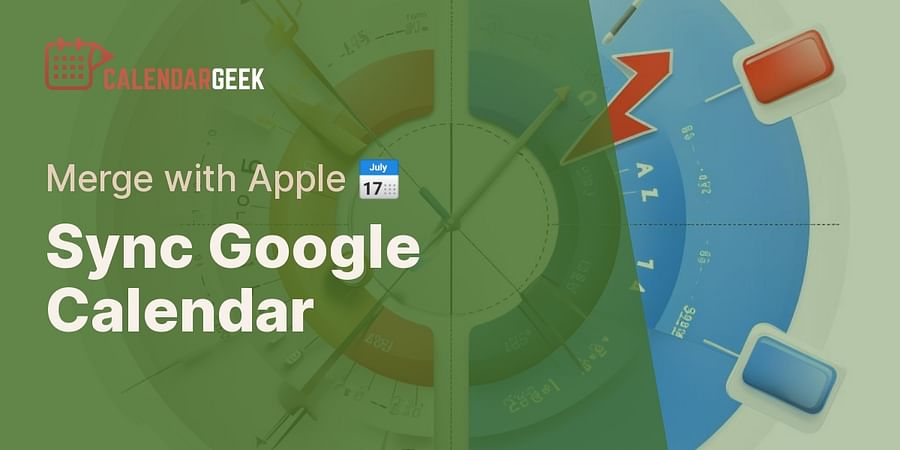
Imagine a world where your Google Calendar and Apple Calendar coexist in perfect harmony. A world where you no longer have to juggle between two apps to keep up with your busy schedule. Sounds like a dream, right? Well, it's time to turn that dream into reality. This is the world of cross-platform calendar syncing, and it's about to revolutionize the way you manage your time.
Why should you sync Google Calendar with Apple Calendar? For starters, it's all about convenience. No more missed appointments or double bookings. Everything in one place, at your fingertips, on any device. Plus, it's a great way to share calendars across platforms, making it easier to coordinate with family, friends, and colleagues.
But that's not all. By integrating Google and Apple Calendar, you're not just merging two apps - you're merging two worlds. It's about bringing together the best of both platforms, leveraging their unique features to create the best cross-platform calendar experience.
So, are you ready to simplify your life and boost your productivity? Let's dive into this calendar syncing guide and discover how to seamlessly manage calendars on different platforms. From setting up your iPhone calendar to sharing your schedule with others, we've got you covered. Welcome to the future of calendar management.
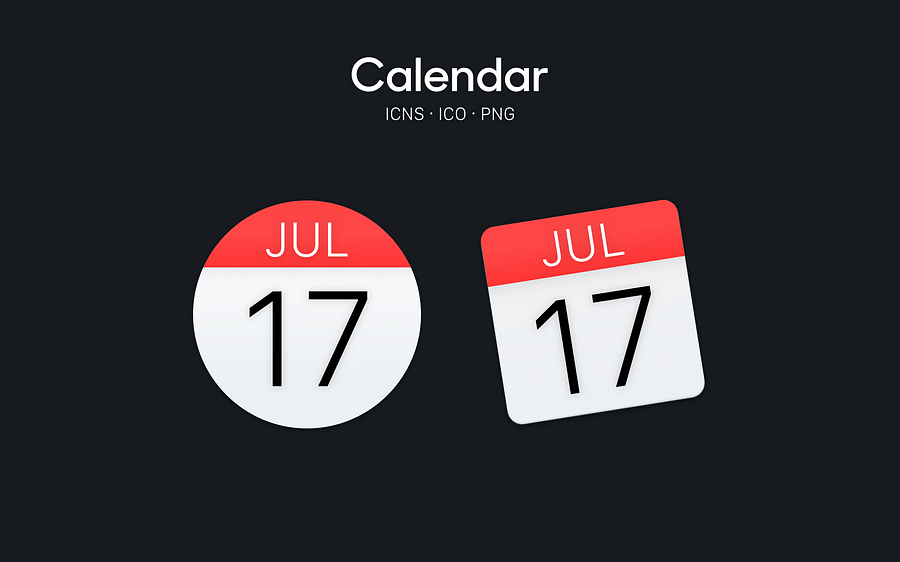
Imagine having the power to manage all your appointments, meetings, and reminders in one place, irrespective of whether you're an Android enthusiast or an Apple aficionado. That's the magic of integrating Google Calendar with Apple Calendar. Both these platforms offer their unique features, making them the best cross platform calendar apps available. Our guide on managing calendars across platforms can help you master this art.
Google Calendar, known for its seamless integration with other Google services, offers smart suggestions for event titles, places, and people. Its unique feature, "Goals," allows you to set personal objectives and automatically finds time in your schedule for them. On the other hand, Apple Calendar, with its clean, crisp interface, excels in its simplicity and ease of use. It's especially handy if you're deep into the Apple ecosystem, as it syncs effortlessly with other Apple devices and apps.
But what if you could sync Google Calendar with Apple Calendar and enjoy the best of both worlds? That's right! By merging these two, you can manage calendars on different platforms, ensuring you never miss an important date, whether it's a business meeting or your best friend's birthday. Imagine the convenience of sharing calendars across platforms, allowing you to coordinate schedules with colleagues or family members who might be using a different platform. Our step-by-step guide on syncing iCal with Google Calendar can help you achieve this.
Are you ready to explore this cross-platform calendar syncing guide and transform the way you manage your time? Let's dive in! If you're using an Apple Watch, you might find our guide on managing Google Calendar on Apple Watch particularly useful.
Have you ever wished for a way to merge your Google Calendar with your Apple Calendar? Imagine the convenience of having all your events, reminders, and appointments in one place, accessible across all your devices. Well, you're in luck! Here's your step-by-step guide to achieving seamless cross-platform calendar syncing.
Once you've signed in, you'll see a list of Google services. Ensure that the 'Calendars' box is checked. This allows Apple Calendar to access and sync with your Google Calendar. Click 'Done', and voila! Your Google Calendar events will now appear in your Apple Calendar.
But what if you want to share your Apple Calendar with others? No problem! Just select the calendar you want to share, click on the 'Share Calendar' option, and enter the recipient's email. They'll receive an invitation to view your calendar, making cross-platform sharing a breeze. For more details, check out our FAQ on sharing and syncing Google Calendar events with others.
Remember, managing calendars on different platforms doesn't have to be a chore. With this guide, you can easily sync Google Calendar with Apple Calendar, effectively bridging the gap between your devices. If you're managing multiple calendars, you might find our FAQ on managing multiple calendars useful. So why wait? Start experiencing the best cross-platform calendar app today!
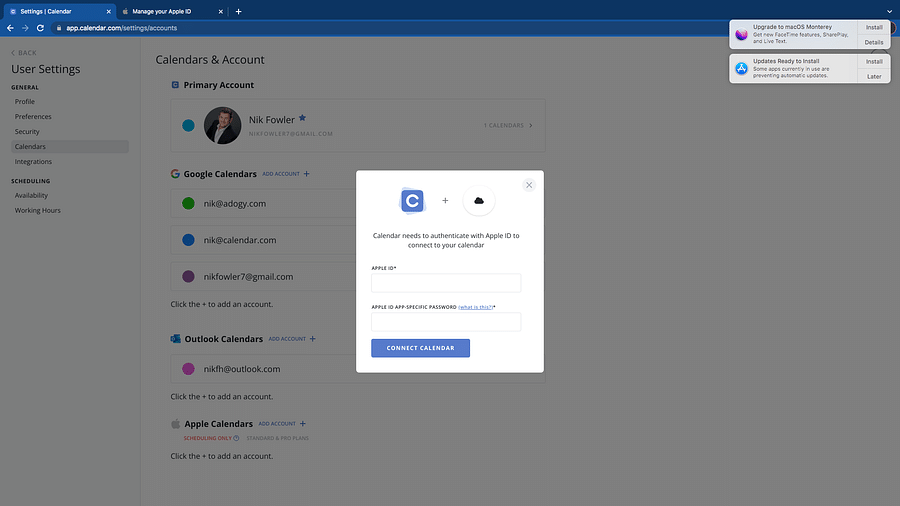
Delving into the technicalities of syncing your Google Calendar with Apple Calendar, it's crucial to understand what each setting means to make the most out of this cross-platform calendar integration. Let's start with the Fetch and Push settings. When you set your calendar to 'Fetch', your iPhone will periodically check for updates, while 'Push' means updates will be sent to your iPhone as they happen. The choice between these two depends on how real-time you want your updates to be.
Next, you'll encounter the option to choose which Google Calendar to sync. If you manage multiple calendars on your Google account, you can decide which ones you want to see on your Apple device. This is a fantastic feature for those who want to separate their personal and professional schedules.
Another important setting is the Default Alert Times. This allows you to set a default time for reminders. Do you want a nudge 15 minutes before every event? Or would a day's notice suit you better? Tailor it to your preference!
Lastly, there's the Time Zone Override feature. This can be a lifesaver for frequent travelers or those working with international teams. With this setting enabled, your calendar events will display according to the time zone of your current location, not the time zone where they were created. This is a key aspect of managing your calendars efficiently across multiple platforms.
Remember, syncing Google Calendar with Apple Calendar is not just about merging two platforms—it's about creating a seamless calendar experience tailored to your lifestyle. So, which settings will you choose to manage your calendars across platforms?
Now that we've gone through the different settings and options available when syncing your Google Calendar with Apple Calendar, let's take a look at a practical demonstration. The following video tutorial will guide you through the process step by step.
The video above should have provided you with a clear understanding of how to sync Google Calendar with Apple Calendar. However, sometimes things don't go as planned. In the next section, we will discuss some common issues that may arise during the syncing process and how to handle them.
When you're trying to sync Google Calendar with Apple Calendar, you might encounter a few hiccups. Don't panic! These issues are common and often easy to resolve. Let's dive into some of the most frequent roadblocks you might come across during your calendar syncing journey.
One common issue is that your Google events aren't showing up in your Apple Calendar. This might be because your Google Calendar isn’t set to sync. To solve this, go to your Google Calendar settings on your browser, select the calendar you want to sync, and make sure the 'Sync' option is enabled. If you need more help, check out our guide on how to sync all your calendars.
Another common problem is duplicated events. This can happen when you're sharing calendars across platforms. It's like your calendars are so excited to work together, they're tripping over each other! To fix this, try removing and re-adding the Google account from your Apple device.
What if you've followed all the steps in our calendar syncing guide, but you're still not seeing your Google events on your Apple Calendar? It could be a simple timing issue. Sometimes, it can take up to 24 hours for events to appear. So, grab a cup of coffee, relax, and give it some time.
Remember, managing calendars on different platforms can seem overwhelming at first, but with a little patience and troubleshooting, you'll be a pro at cross-platform calendar syncing in no time. And the best part? You'll never miss an important date again!
Let's test your understanding of the process of syncing Google Calendar with Apple Calendar. Answer the following questions to see how well you've grasped the content.
Learn more about 📅 Understanding the Syncing Process: Google Calendar and Apple Calendar or discover other Calendar Geek quizzes.
Imagine the power of having all your appointments, meetings, and reminders in one place, accessible at your fingertips. That's the magic of syncing Google Calendar with Apple Calendar. By merging these two powerful tools, you can streamline your schedule, eliminate the risk of double-booking, and ultimately, boost your productivity.
Think about it. How much time do you spend switching between calendars on different platforms? How many times have you missed an important meeting because it was on your Google Calendar but not on your Apple Calendar? With a synced calendar system, these issues become a thing of the past.
When you sync Google Calendar with Apple Calendar, you're not just combining two calendars. You're creating a unified system that works seamlessly across platforms. Whether you're on your iPhone, iPad, or Mac, you can view and manage all your events in one place. You can even share your calendars with others, making it easier to coordinate schedules and plan events.
But the benefits don't stop there. By integrating Google and Apple calendar, you're also unlocking a host of features designed to make your life easier. For instance, you can set reminders that pop up on all your devices, ensuring you never miss an important date. You can also view multiple calendars at once, perfect for those juggling personal and professional commitments.
So, are you ready to take control of your time and supercharge your productivity? Syncing Google Calendar with Apple Calendar is the first step. And with our detailed guide, it's easier than you might think.
We're curious to know how merging Google Calendar with Apple Calendar has influenced your productivity. Please share your experience below!
As we journey through the digital age, the ability to sync Google Calendar with Apple Calendar has become more than a convenience—it's a game changer. Imagine having all your appointments, reminders, and events in one place, accessible from any device. This is the power of cross-platform calendar syncing.
By integrating Google and Apple Calendar, you create a seamless flow of information between your devices. Whether you're using an iPhone, a MacBook, or a Windows PC, your calendars are always updated and in sync. It's like having a personal assistant who knows your schedule perfectly, helping you manage your time efficiently.
Remember the hassle of switching between apps to check different calendars? Those days are gone. Now you can share calendars across platforms, making it easier to coordinate with colleagues, friends, and family. It's not just about convenience, it's about staying connected in a fast-paced world.
So, why not take advantage of this integration? If you haven't yet, it's time to set up your iPhone and other devices to manage calendars on different platforms. Start syncing your Google Calendar with Apple Calendar today and experience the benefits firsthand. You'll wonder how you ever managed without it!
Here at Calendar Geek, we're passionate about helping you get the most out of your calendars. Whether you need a detailed guide to calendar syncing or tips on how to manage calendars on iPhone, we've got you covered. So, why wait? Start exploring the power of a synced calendar system today!
Post a comment