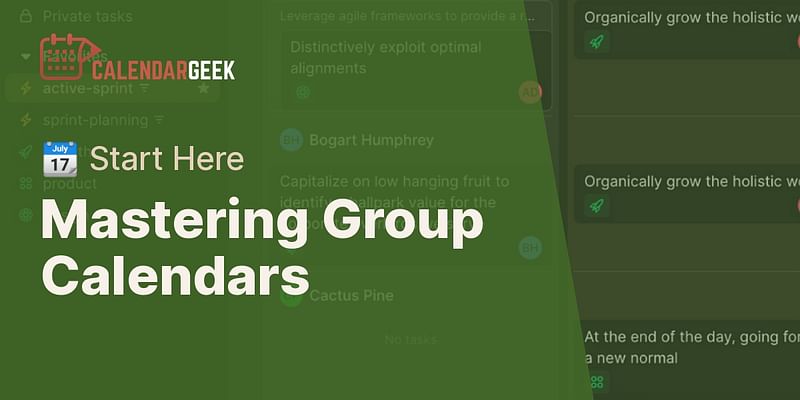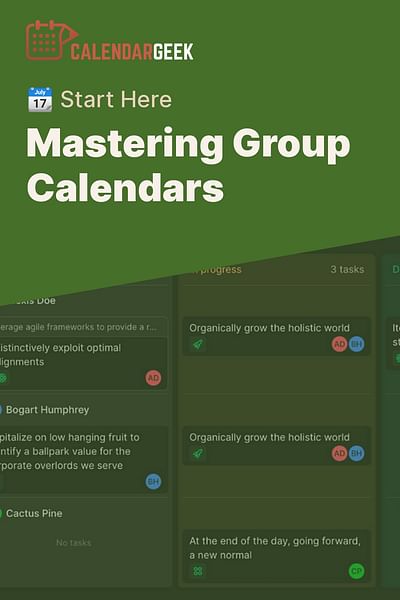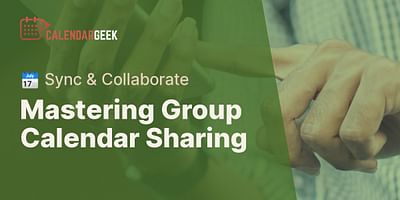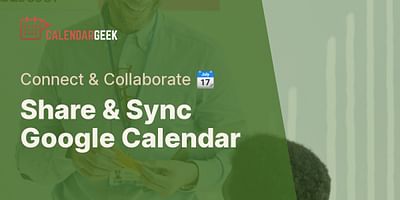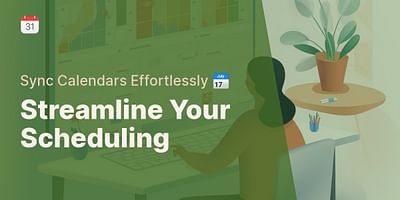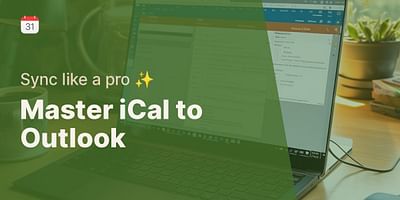Donavon is a seasoned tech expert with a particular interest in productivity and time management technologies. His experience in the tech industry spans over a decade, with a focus on calendar management and synchronization. He takes pride in helping others optimize their schedules and increase their productivity.
Creating a group calendar is a fantastic way to streamline collaboration and keep everyone on the same page. Whether you're managing a team, planning events with friends, or coordinating family activities, a group calendar can be a game-changer. So, what's the first step in creating a group calendar? Let me guide you through the process.
The first step is to determine which platform you'll be using to create your group calendar. There are several options available, each with its own unique features and benefits. Some popular choices include Microsoft Outlook, Google Calendar, and Apple Calendar. If you're already using a specific platform for your personal calendar, it may be convenient to stick with that platform for your group calendar as well.
Once you've chosen your platform, the next step is to create a new calendar specifically for your group. This ensures that your group's events and appointments are separate from your personal schedule. In most calendar applications, creating a new calendar is a straightforward process. Look for an option like "Add Calendar" or "Create New Calendar" in the settings or preferences menu. Give your calendar a name that clearly identifies it as the group calendar, making it easy for everyone to recognize and access.
Steps to Create a New Group Calendar on Different Platforms
| Platform | Step 1 | Step 2 | Step 3 | Step 4 |
|---|---|---|---|---|
| Google Calendar | Go to 'My Calendars' section | Click on '+' button | Select 'New Calendar' | Name the calendar and click 'Create' 👍 |
| Outlook | Go to 'My Calendars' section | Right-click and select 'Add Calendar' | Choose 'Create New Blank Calendar' | Name the calendar and click 'OK' 👍 |
| Apple Calendar | Go to 'File' menu | Select 'New Calendar' | Choose 'iCloud' | Name the calendar and press 'Enter' 👍 |
| Yahoo Calendar | Go to 'My Calendars' section | Click on 'Actions' | Select 'Create New Calendar' | Name the calendar and click 'Save' 👍 |
After creating the group calendar, the next step is to invite the members of your group to join and contribute. This step may vary depending on the platform you're using. In some cases, you can simply share the calendar's unique URL or email invitation with the group members. They can then accept the invitation and gain access to the group calendar. Other platforms may require you to add members manually by entering their email addresses or usernames.
Once everyone is added to the group calendar, it's time to start populating it with events and appointments. Encourage all members to contribute and add their own events to the calendar. This ensures that everyone has visibility into each other's schedules and can plan accordingly. Whether it's team meetings, project deadlines, or social gatherings, having a centralized calendar makes it easy to coordinate and avoid scheduling conflicts.
Remember, a group calendar is only effective if everyone actively participates and keeps it up to date. Encourage regular communication and remind members to update the calendar whenever there are changes or new events. This will help ensure that everyone stays informed and on track.
In conclusion, the first step in creating a group calendar is to choose a platform and create a new calendar specifically for your group. Invite members to join and contribute, and start populating the calendar with events and appointments. Remember to encourage active participation and regular updates to keep everyone on the same page. With a well-managed group calendar, you'll be able to streamline collaboration, improve productivity, and make scheduling a breeze.